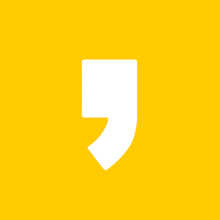With the addition of this feature to simulation software, we need to understand how to set up the simulation so that we can begin.
시뮬레이션 소프트웨어에 이 기능을 추가하여 시작하려면 시뮬레이션을 설정하는 방법을 이해해야합니다.
This new tool is actually very easy to use for anyone who already uses the compensator feature.
이러한 새로운 도구는 사실 보정기능을 이미 사용하는 누구에게 사용하기에 쉽습니다.
Setting up a compensation strategy(defining the direct, transition, and fixed regions) works the same way as it always has for compensation.
보정전략 작업(직접, 전환, 그리고 고정영역의 정의)을 세팅하는 것은 보정을 위해 항상 해야하는 것과 똑같은 방법입니다.
In Figure 1 below, we can see a cross section of the set-up used in this example of an A-Pillar, detailing the original geometry compared to the compensated geometry.
아래 그림 1에서 A-Pillar의 이 예제에서 사용된 설정의 단면을 볼 수 있으며, 보정된 형상과 비교하여 본래 형상을 자세하게 설명합니다.
Cross section : 단면
Compared to : 와 비교하여

The significance of sales revenue is minor compared to net profits.(매출액의 중요성은 순익과 비교하면 미미합니다.)
After defining the compensation strategy, the only thing that needs to be done is activate simulation software on the simulation setup page.
보정작업전략이 정의되고 난 후, 오직 필요한 것은 시뮬레이션 설정 페이지에서 시뮬레이션 소프트웨어를 활성화시키는 것입니다.
Here you are able to decide the number of compensation loops you wish to run, as well as have a backdraft check enabled or disabled.
여기 당신이 실행하기 원하는 보정전략의 횟수를 결정할 수 있을 뿐만 아니라, 백트래프트 검사를 활성화하거나 비활성화 할 수 있습니다.
'Job experience record(stamping die)' 카테고리의 다른 글
| 품질보정 육성-4(compensation loops in metal forming) in simulation software (0) | 2023.09.26 |
|---|---|
| 품질보정 육성-3(compensation loops in metal forming) in simulation software (0) | 2023.09.25 |
| 품질보정 육성(compensation loops in metal forming) in simulation software (0) | 2023.09.21 |
| Skid line(스키드 라인)의 정의와 현상 해소법 -4 (0) | 2023.09.18 |
| Skid line(스키드 라인)의 정의와 현상 해소법 -3 (0) | 2023.09.13 |